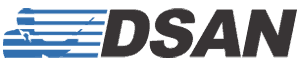Cue Lights FAQs
That's possible. Set each transmitter's DIP switch to the same as the DIP switch settings on the cue light.
Match new transmitter dip switches 1-4 only to match the four Channel ID switches on the older cue lights. Set transmitter dip switches 5-8 to the "On" (right) position. Please see document Old-NewPairing.pdf under Technical Documents.
We experimented with several USB "C" to USB "A" adapters and we found that the only one that worked was Apple's own brand.
No drivers are needed. Our cue lights are built to be recognized as a standard USB keyboard, and will work right out of the box.
If the computers are next to each other (< 15-feet), connect each computer to a PerfectCue USB port. The transmitter will then trigger both computers. If the computers are far apart, use two PerfectCue receivers. Set each RF Channel to match the RF Channel of the transmitter.
We no longer use the term 'Slave Master' but rather Remote Control On/Off. This mode turns on or off the RF component, allowing a second PerfectCue to be controlled by a primary unit. If a PerfectCue is receiving both RF commands as well as commands from a separate PerfectCue, you may get unintended results or errors.
Yes. Re-program the keystroke corresponding to the yellow light with a null value. Then, nothing will happen when the user presses the blank button. Don't forgot to program both A and B USB ports. See Programmer App.
The XLR and Cat-5 connectors carry serial data between one or more cue lights. This data allows one cue light to trigger another. Caution: The cable connecting the cue lights carries 12-V power. You should not connect this to a data port or any audio equipment.
Yes, the cue light arrows can stay on indefinitely. This feature is part of the current programmer app. The shortest duration of the arrow light ON is about 1.4 seconds. Options are for the arrow to be a solid or to sweep across the array from one to seven times, or infinitely.
Our cue lights can control just about any presentation application that responds to keyboard shortcuts or shortcut macros. Adobe Flash or Acrobat uses PAGE DOWN and PAGE UP to navigate. Substitute these keystrokes for RIGHT or LEFT. Remember to delete existing keystrokes by using the right click context menu – not the Delete key because that is a keystroke itself.
This is not a failure on the part of the equipment. In high security conferences, sometimes the meeting manager will block RF communication during a presentation of an important executive. This is done to prevent someone in the audience from doing a live stream. The fact that the cue light immediately worked after this one presentation is a good indication that the RF communication was temporarily being jammed. You might consider keeping on hand our hard-wired actuator (see PC-AS2-HW) .
Three types of sounds have been pre-programmed at the factory. Our programmer application allows you to upload your own sounds. Be aware however, that the files must be small and are generated at 8K out of a small speaker whose target frequency is around 600 kHz. The total size of all the sound files is 80 KB. You could make one sound that size but there would be no room for additional sounds. Complete instructions about sounds are found in the instructions that accompany the programmer application.
Click on the embedded video. Select Playback from the top menu. You will have three choices to start the video: In Click Sequence, Automatically, When Clicked. Select In Click Sequence. PowerPoint treats the video start as a slide build. So, when you click the forward button on PerfectCue, the video will start. Click the back button to stop it. The only issue here is that if the video is stopped and the presenter wants to go to the next slide, he/she must press the forward button (which restarts the video) then press it again for the next slide.
If you have our transmitter model PC-AS4, there is a better option. Use the blank button as the video controller. Configure the base cue light (see Programmer App) and assign keystroke "Alt P" to the blank button. This will now start and stop the video.